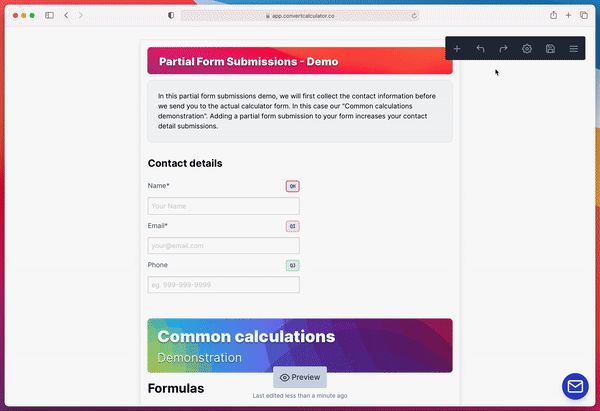To improve your calculator submission performance, you can hide formula results before submission. Another powerful tactic is using partial form submissions.
With ConvertCalculator you can break up your form into multiple views or pages. While this increases submission significantly, adding a partial form submission makes sure you collect the contact information.
The setup is that your first view contains the contact information (e.g., name, email, and phone number), while the second view onwards contain the actual calculation form. See below an example: